Connect Portal FAQ
User Access
1. Who can upload images through the Portal?
The administrator account created for your organization may upload images. However, this account may grant permissions to other user accounts so that those accounts may also upload images.
2. How can I give my team access to push or make changes through the Portal?
By managing your users and inviting your team.
-
Login to the Portal
-
Click on your company name located on the upper right corner and select Company Dashboard
-
Scroll to section called Users and select Manage Users
-
On the new page select Add New User on the right corner and enter new users informaiton.
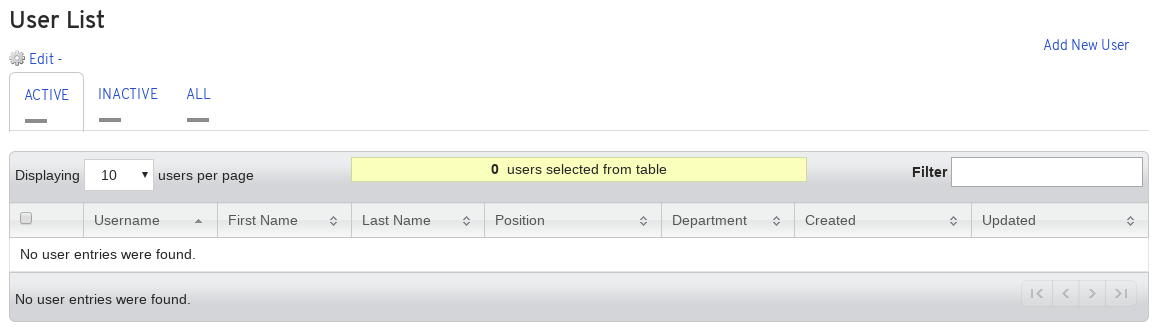
3. Where can I find the Red Hat Container Policy Guide?
This can be found in: Certification Policy (Login Required)
Product Information
1. How can I add Microservices for my product?
This can be done by adding multiple Product Versions to a Product. After you create multiple Product Versions, you can specify the version when creating a new project.
-
Login to the Portal
-
Click on your company name located on the upper right corner and select Company Dashboard
-
Scroll to the end of the page to find the Product section
-
Select the product you would like to add a micro-service for
-
Go to Partner Product Versions, here you can add multiple versions for this product which are your micro-services
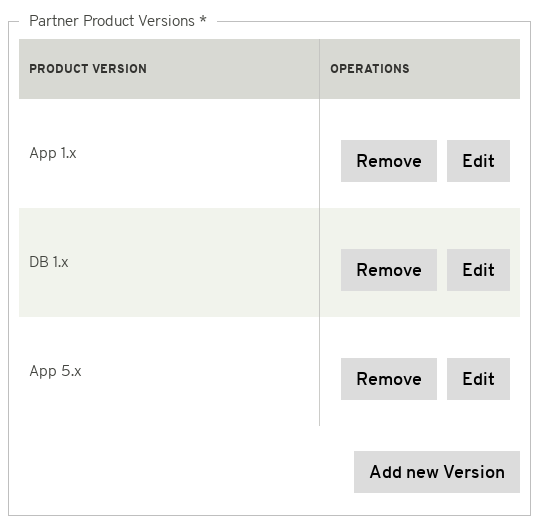
|
Don’t forget… Once you are done adding your micro-services, you must scroll to the bottom of the page and select Submit. If this is not done, your product versions will not be updated. |
2. Can I change the Product Version after I created a Project?
No you cannot; therefore make sure you set it up correctly before starting any project with that product version. Keep in mind that the product version should be considered as the name of the image, the version can be specified later on when you Tag your image during the project.
Build Service
1. What is Build Service?
Build service allows Red Hat to build your container and upload it automatically through the portal. In order for you to use this, your application must be accessible through GitHub/GitLab.
-
Login to the Portal and go to your projects page
-
On the left side menu bar you will notice Build Service
-
Select the tab Configure Build Service
-
Turn the switch from OFF to ON and fill the necessary information
-
Click Submit
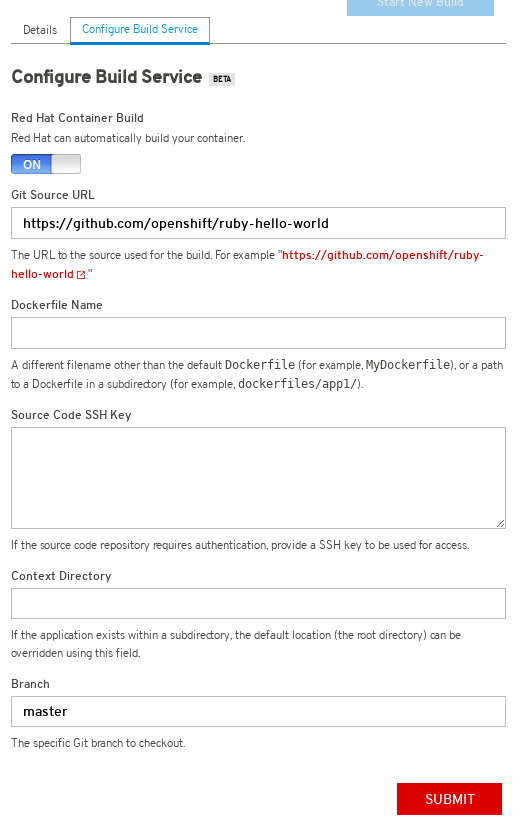
-
Select Start New Build blue button located on the right side
-
Creat a Tag number and click submit
Red Hat is now building your container. Once it is completed you can go to Container Project Status to view the Status of your container.
| NOTE: The Build Service must first be completed before it can begin the scanning process for certification. If your Build Service fails or does not complete, make sure the details you entered under the Configure Build Service tab is correct. |
Certification Checklist
1. How do I complete 'Upload Collateral' from the Certification Checklist?
Red Hat requires you to upload at least 3 Documentations for this checklist item to be completed.
-
Login to the Portal
-
Click on your company name located on the upper right corner and select Company Dashboard
-
Scroll to the end of the page to find the Product section
-
Select the product you would like to add collateral
-
Scroll to the bottom of the page and upload your collateral there

|
Don’t forget… Once you are done adding your collateral, you must scroll select Submit. If this is not done, your collateral will not be uploaded. |
2. How do I get Distribution Approval in order to publish my image?
This involves completing the Export Compliance Questionnaire and receiving a confirmation that export compliance requirements have been met. If all of your item in your checklist are completed and you have passed your certification scan, please contact Kathy Hoyt for the next approval steps.
| More information regarding the Certification Checklist can be found on: Publication Checklist Review |
Image FAQ
Configuration and Standard
1. Can a container be built on another version of Linux other than Red Hat?
No, the Red Hat certification is a validation that the container, which is a combination of application software and Linux, is made of genuine Red Hat parts. Currently, Red Hat has just a little over one million paying customers today. Our customers do not use other versions of Linux and pay us for the services and support we provide to them. Therefore, your container needs to be built on a version of Red Hat Linux.
2. Will the catalog support an ISO or virtual machine image as the container image?
No, this certification process is specifically for containers. Therefore, your image needs to be in Dockerfile format. You can find an example provided by Red Hat Engineering: Dockerfile Example
3. Will any images that fail the scan be displayed in Red Hat Container Catalog?
No, only images with a “Pass” status can be published to the Catalog. Images that have failed will viewable only to the users of the Partner company.
4. What path should my licenses be on?
Should be on / (the root or home directory of where the application resides). You can find an example provided by RH Engineer: Dockerfile Example
Pushing Image
1. What do I do if I get a network error when pushing an image?
Often a network timeout issue will occur when pushing a large container image. Using the up arrow and starting the push again will allow it to pick up where it left off and complete the upload.
2. What login do I use when pushing my image to the certification registry?
This information can be located in the Upload Your Image tab on the Projects page.
Cut and paste the following line to your terminal.
docker login -u unused -e none registry.rhc4tp.openshift.com:443
When prompted for the password copy and paste the Registry Key located on the Upload Your Image tab in the project. This Registry Key is unique per project, please make sure you are using the correct password for the project you are working on.
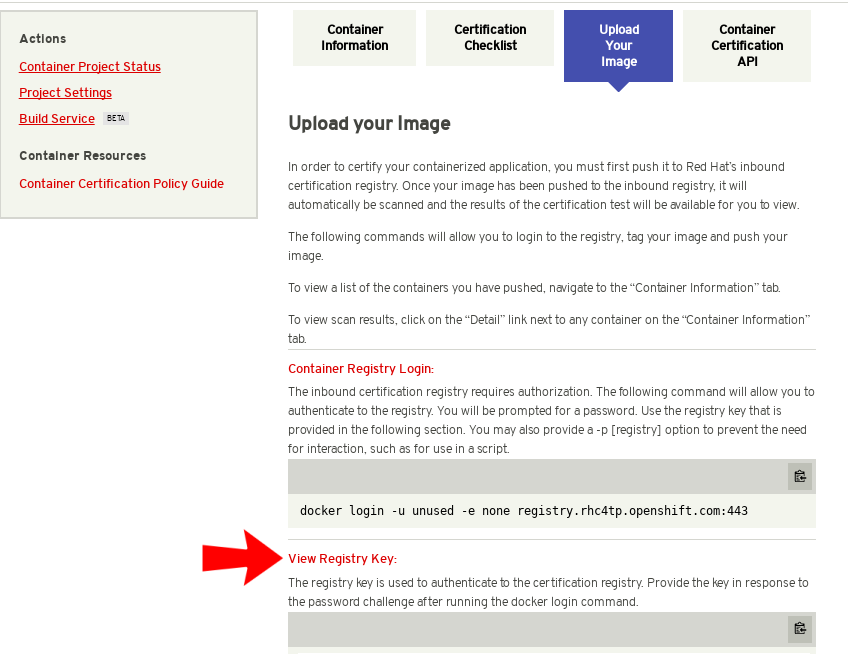
| More information related to this topic can be found on: Pushing an Image |
3. I’ve created my project on the Portal. I have all the approvals, I have created a project and a product. I try to access the View Registry Key link on my Project page but it has a spinning wheel/clock next to it. It seems to just “hang” or sit there.
Attempt to log out of Red Hat Connect, and then log in again. If that fails to resolve the issue by creating a new project
4. I have more than one project that I am pushing to the repo. Do I need to logout of the registry and log back in with a new registration key?
Yes, each individual project has its own Registry Key. If you are switching to a new project, copy and paste the command below to remove the previous login credentials.
docker logout registry.rhc4tp.openshift.com
Now you can login using the new project information.
5. My application requires multiple images to make changes to a Base image, how can I upload all of my images to the catalog?
First you will need to publish your base image. take all the steps necessary to publish the base image.
6. At runtime on Openshift my image error out with this error
"whoami: cannot find name for user ID 1000070000" ( ←-this could be any 10 digit number)
-or-User "???" unknown
It is recommended that certain images be created using an Arbitrary User ID to enable the image to be consumable on all of the OpenShift deployments (Online, Dedicated and On Premises)
The best way to test this is to deploy on an OpenShift environment that has restricted settings, like OpenShift Online.
If you don’t have ready access to an Openshift environment, you can test by adding “add - 123456” to the docker run command.
[root@RHEL72-20160609 ~]# docker run -d -p 8080:80 -u 123456 --name=demo-test demo-test
If an arbitrary-uid is needed, the image will not start successfully. To correct this issue, please an example provided by RH Engineer: Dockerfile UID Exmaple
7. Is there an API we can automatically push releases to?
Yes, you can find more information on the tabs section of the project.
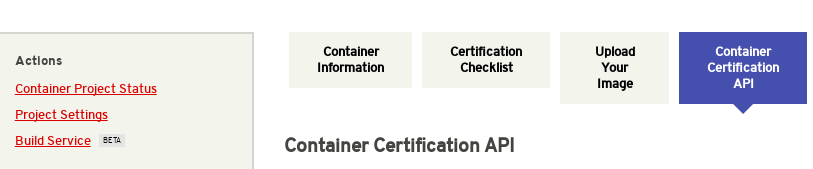
| Please note we cannot assist with setting this up. |
Failed Scan Results
1. I got a failure on 'RPM_Verify_Success', what can I do to fix/find the problem?
You can run the following command within the container to get more information
rpm -V -a
2. I got a failure on 'has_base_rh_image', what can I do to fix/find the problem?
This is a bug triggered when the build-date is set. You can remove the Label: build-date="2018-01-01T01:01:01.123456" from your dockerfile and rebuild.
3. I keep getting a Failed result when scanning my image due to not have Label, what Labels do I need?
Red Hat requires for Atomic and OpenShift labels to be added to your dockerfile. An exmaple of this can be found on: Dockerfile Example
4. We have a passed scan result. However, we have some assessments that value is x (See Image Below). Is it enough to get my image certified?
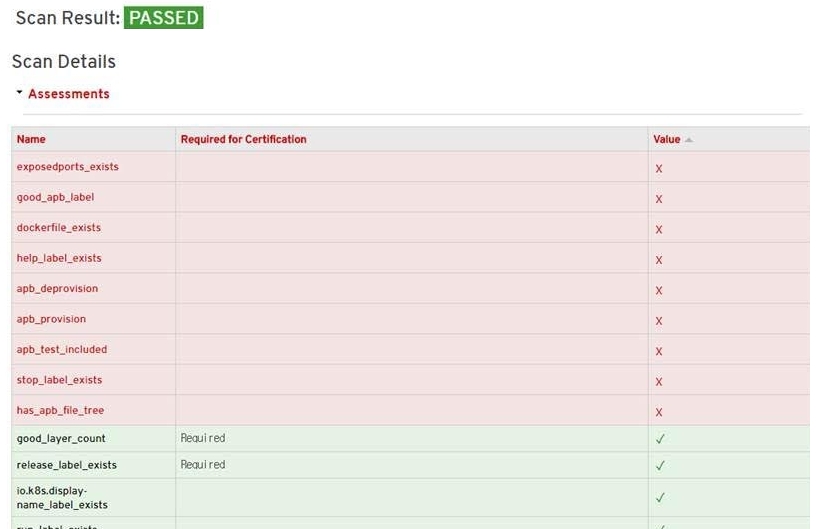
Only items that are important have a "Required" next to them. The others you don’t need to worry about if they are blank or have an X, these are not needed to get your image published to the catalog.